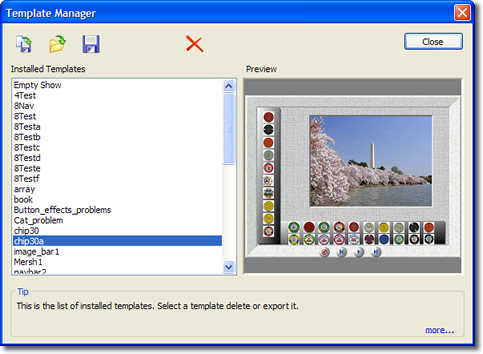
The Template Manager provides for the import, saving (creation), exporting and deletion of template files (.flt).
Templates can contain layout information, navigation structures, all of the matt and frame attributes as well as complete slides to be included as part of the new show.
Clicking on Template Manager.. in the file menu brings up the dialog shown below.
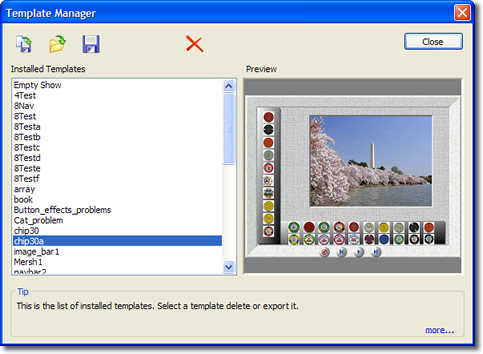
Template Manager dialog.
The icons across the top of the dialog button actuate the management functions. The table below identifies the functions and provides a link
Icon |
Function |
Description |
| Save Template | Creates and installs a Template from the current show. |
|
| Import Template | Imports an external Template file for use. |
|
| Export Template | Exports a Template file to distribute. |
|
| Delete Template | Deletes the selected Template file. |
for a full description.
A template must either be created and saved within the the program or if imported it must be installed.
The Installed Template panel shows a list of all installed templates. Clicking on an installed template shows an example of the Template in the Preview panel.
Related Sections
Save Template
Clicking on the Save Template icon brings up the dialog shown below.
Save Template dialog
The Include Slides drop down menu lets you add complete sl ides to you templates. This provides you with the ability to create a common title page, or a group of explanatory slides, etc. The selected slides are included in the template.
You may choose to have a sl ide or selected sl ides included as part of the Template. This facilitates adding repeated content sl ides, instruction, ordering information, etc as part of the Template.
Templates may be built directly by selecting Template Slide.. from the Edit menu.
Selecting Template Slide will provide you with a set of Slide Property tabs. These tabs let you build Templates directly by entering the attributes and selecting the graphics to be applied to all subsequent sl ides.
All subsequent sl ides in the current show will exhibit the Template attributes.
Note: changes made to a template do not affect the existing show. To have them take effect save the show and reload it.
The Slide Properties tabs in Template creation will be identical to the ones described in later section on sl ide properties.