Inserting a StillMotion SWF File in PowerPoint
This section provides step by step
instructions for inserting a StillMotion SWF Movie into a power
point presentation. As you will see it is far from obvious
how to do this and the Help menu won't help.
This will work on PowerPoint
versions 97/2000/XP. We expect it will work with 2002 but
have not tested it.
Step 1.Go to the PowerPoint slide
you want to add an SWF movie to or create a new slide.
Step 2. Go to
the View menu, scroll down
to Toolbars and choose Control Toolbox. The
Control Toolbox is shown in figure 1
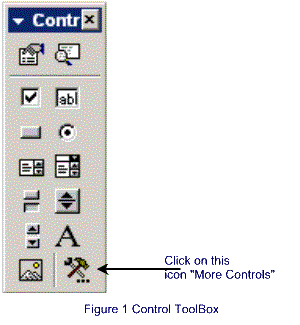
Step 3. Select the More Controls
icon as shown in Figure 1 and click on it with the left mouse
button
Step 4 A Scroll Box will appear
with an alphabetic list of available controls. Click on the
Shockwave Flash Object.
Step 5. Your cursor will now change
into a crosshair. On the slide you are working on
expand the crosshair into a box in the general vicinity of where
you want the SWF movie to appear. The position and size can
be adjusted later so this is not a critical placement.
Step 6.Move your cursor into the
box you have just created and right click the mouse. A dialog
box will appear. Select Properties The Properties
Dialog shown in Figure 2 will now appear.
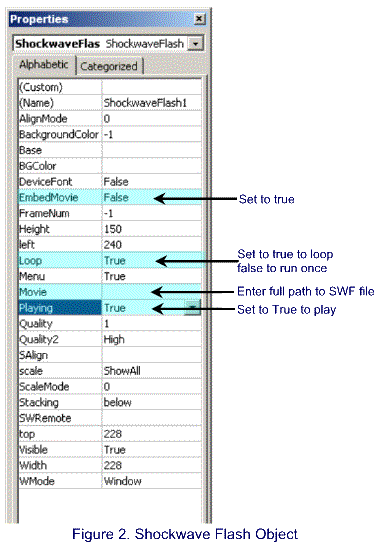
Step 7 To make your SWF move appear
and play the following options must be selected
EmbedMovie set to True
Loop set to True to loop, set to False for single
play
Movie Type in the full path or URL of the location of the
SWF file.
Playing Change to True
Step 8. To view the SWF movie you
must run the slide show.
Once you do it it will be easy
the next time.