Change Movie Size Pane
The Movie Size Panel is shown below.
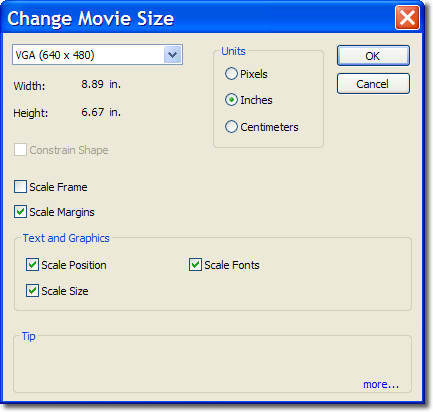
The Movie Size Drop-Down Box provides six preset values and a Custom selection for determining image size. The preset sizes are as follows:
- Large Square 10"x10" or 720x720 pixels
- Medium Square 5"x5" or 360x360 pixels
- Small Square 3"x3" or 216x216 pixels
- Large Portrait 8"x10" or 576x720 pixels
- Medium Portrait 3"x5" or 216x360 pixels
- Small Portrait 2"x3" or "144x216 pixels
- UXGA (1600x1200)
- SXGA (1280 x1024)
- XGA (1024 x 768)
- SVGA(800x600)
- VGA(640x480)
- Small VGA (320x240)
- Hi definition (1080x724)
- Custom (User specified)
The Units panel selects between pixels inches and centimeters to display the movies size.
The Constrain Shape box when selected will gray only dispaly new movie sizes that maintain the aspect ratio of the original movie size. Un checking the box lets you make any change you want.
The preset values are in inches. It is a standard to assume that the screen resolutions will be 72 pixels to an inch. So a 5 x 5 preset size gives you an image of 360 x360 pixels. The Width and Height boxes show the slide size in either pixels or inches depending on the setting of the Inches and Pixels (dimensions) buttons next to them.
If Custom is selected then the desired size is typed directly into the Width and Height boxes. The values entered should be consistent with the setting of the Inches/Pixel buttons.
The Scale Frame and Scale margin check boxes when selected will scale the Frame (if any) and Margin (slide show) with the movie size when selected.
The Text and Graphics panel controls the automatics re scaling of text and graphics attributes.
NOTE: when working with templates it is best to have all scaling options checked.

