Slide Sound Properties Tab - Continued
The Time pull down box shown below determines the trimming and behaviors of the slide sounds.
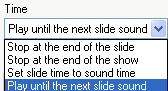
Clicking on an entry in the Time pull down box selects it.
Here is what each selection does:
- Stop at the end of the slide: The selected sounds will play until the end of the slide. The length of the sound tracks is ignored.
- Stop at the end of the show: The selected sounds will continue to play until they are completed. They will span as many slides a required and blend with other sounds.
- Set slide time to sound time: The duration of the slide is automatically set to the duration of the sound. This provides exact timing of a slides duration to narration or sound effects.
- Play until next slide sound: The sounds included with the slide will play until they are completed OR until another slide sound is encountered. This provides for the synchronization of sound changes (new songs etc. with the occurrence of a selected slide.
The Mixing Volume panel controls the blend or relative loudness of the Slide Show Sound ( main sound track) foreground sound track to the Slide Sound (background). The The Mixing Volume panel is shown below:
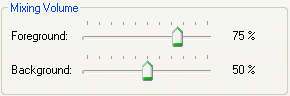
The slider bars are moved with the mouse to select the percentage of the Foreground ((main track and the Background (the Slide Sound) . Turning up the Background for a slide will emphasizes the sound of the slide over the Foreground track.
This is a true mixer not a percentage split between the foreground and background. sounds
The Crossfade panel controls the fade in and fade outs of Slide sounds at the beginning and end of a slide. The Crossfade panel is shown below:
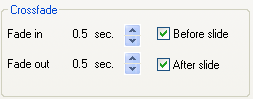
Crossfades are selected by clicking the appropriate box. Selecting Before slide will create a crossfade of the duration selected with the Fade in up/down buttons. Selecting After slide will create a cross fade at the completion of the slide for the specified duration selected with the Fade out up/down buttons.
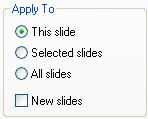 The action selected here can then be applied as selected in the Apply To check box list as shown in the illustration. The action selected here can then be applied as selected in the Apply To check box list as shown in the illustration.
|

