The Zoom Effect
Selecting the Zoom Motion option from the Slide Show tab brings up the Zoom Options dialog displayed below.
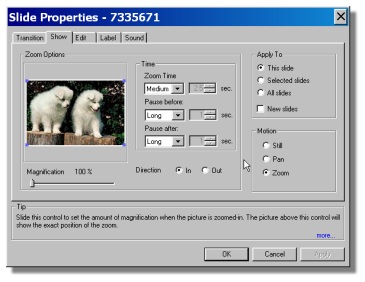
Zoom will dynamically move into the are selected with the white View Window (Zoom In) or will move out from the selected View Window to show the entire slide. The shape of the View Window (aspect ratio) is set to that of the slides.
The Magnification slider under the image thumbnail is moved to control the size of the View Window. The percent of Magnification is shown above the slider as it is moved. The View Window may be grabbed with the mouse by moving the cursor into the Window and holding down the left button. With the button down the View Window may be dragged to any part of the image. The view Window will show what you are zooming into (or from). Grabbing the corners of the View Window and dragging will change the size of the Window. Remember the shape of the Window says the same.
The dialog below shows a user created View Window
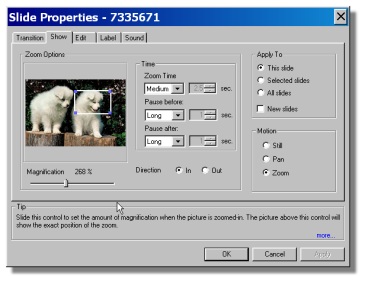 The Direction buttons found to the right of the Magnification slider control whether the Zoom will be from the full slide to the View Window - In; or from the View Window to the full slide - Out. The Direction buttons found to the right of the Magnification slider control whether the Zoom will be from the full slide to the View Window - In; or from the View Window to the full slide - Out.
The Time dialog selections control the Zoom time, The Pause before zoom begins and the Pause after the zoom is completed. These pauses are referred to as Holds when describing video effects.
|

