Slide Menu Properties Page 2 - Continued
The Button Style panel defines the appearance and actions of buttons created on a Menu slide. 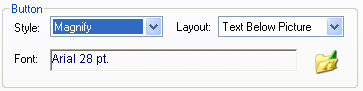
The Style pull down menu defines the user interactions of the buttons, Layout determines the placement of button labels in relation to their images and Font determines the properties of the text used as button labels
The Style pull down menu 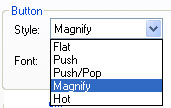 determines the user interaction assigned to each button on the Menu . The Style definition is assigned to all buttons. determines the user interaction assigned to each button on the Menu . The Style definition is assigned to all buttons.
The button styles are shown in the Style drop down. the button actions occur when the mouse is moved over the button (mouse_over)
- Flat The button remains unchanged
- Push The button moves away from the viewer as if it has been pushed
- Push / Pop The button first moves in and then returns (it moves in and out)
- Magnify The image is enlarged as long as the mouse is over it
- Hot A glow appears behind the button image as long as the mouse is over it.
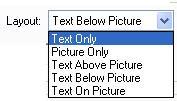 The Layout pull down menu is used to specify the use of text and images in creating buttons: The Layout pull down menu is used to specify the use of text and images in creating buttons:
The options are:
- Text Only Only the text assigned to the button location in the Text box of the Menu Item panel is visible in the Menu
- Picture Only Only the picture (no text caption) defined in the Picture combination box in the Menu Item panel
- Text Above Picture The text ,in the selected format ,is displayed centered above the button image
- Text Below Picture The text, in the selected format, is displayed centered below the button image.
- Text On Picture The text, in the selected format, is displayed centered in the button image.
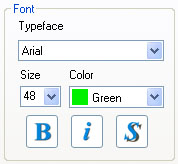
The Font box controls the entry and appearance of the the button label. The text label for the button is entered in the Text box in the Menu Item panel.
The Typeface Drop-Down menu provides a list of all TrueType fonts available on the PC. You should expect to see dozens of selections when this Drop-Down menu is selected. These fonts are provided with your Windows operating system.
To select a desired typeface click on the Typeface Drop-Down menu and then click on the type face you wish to use. As soon as a typeface is selected all the text in the slide is changed. The Text Drop-Down menu provides a selection of standard typeface sizes. Click on a size selects it and causes all the text to be changed to that size. The typeface size may also be typed into the Text box and may be an size up 99 points.
The Color Drop-Down menu selects the text color from a standard list. The last value, Custom provides access to a standard color selection dialog that provides for creation and saving and selection of any of the available 16+ million colors supported by 24 bit images.
Standard Bold, Italics and Drop Shadow buttons the choices which are applied to all the text on the slide. The Drop Shadow creates an anti-aliased (blended) outline that adds visibility to the text over complex backgrounds.
Click here to continue the description of Slide Menu Properties
|

