Color, Gradient and Texture Control
A consistent Color dialog is used thought the product. The Color control provides the selection of text colors and the selection and composition of fill patterns for backgrounds and symbols. The same Fill effects dialogs are used foe Symbols, Text backgrounds, Frame and Matte.
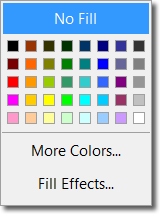
Selecting the Color box brings provides access to color selection as well as selection of gradient effects and texturing.
Selecting the Color box brings up the panel shown to the right.
The top bar will have a label in context with the function from which the Color control is called. For Text and Symbols it will refer to Fill, for a Frame it will will say No Frame and for a Matte it will say Transparent for no matt e.. Clicking on No Frame, etc will delete any current frame created or in the other cases remove any fills specified
Selecting More Colors. will bring up the standard color selection box shown below.
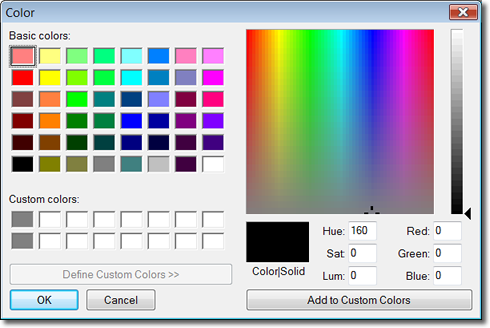
The More Colors dialog
The More Color dialog is a standard windows color picker. You may compose your own colors by selecting a color from the Color window, enter the Hue, Saturation and Luminance vales directly into the provided text boxes.
Once a "custom color" is composed it may be added to the custom color selection panel by clicking on the Add to custom color button.
Clicking on Fill Effects brings up the Gradient and Texture tabs shown below.
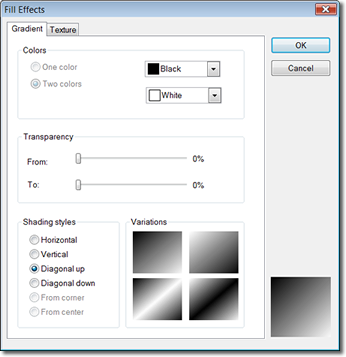

Gradient and Texture tabs
Any graphics file may be input as a Texture by selecting the Other Texture button and browsing for a graphics file.
The Texture tab provides selection of the color and pattern of the gradient.
The Colors panel is used to select the start and end colors of the gradient.
The transparency panel sets the transparence for the star and end range and the shading style panel provides for the direction of the gradient.

