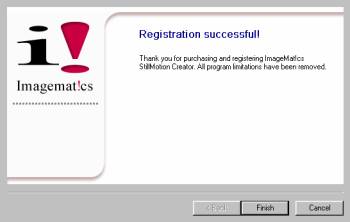Registration Instructions PE-II and Pro
After you install your software you will need to register it to remove the demo bar in your shows.
You must be on-line to register the software.
Step 1 When you run the ImageMatics software you will be presented with a dialodg box that asks you if you want to register or run iunregistered (trial mode) If you selcet registraion you will get the dilaog shown below.
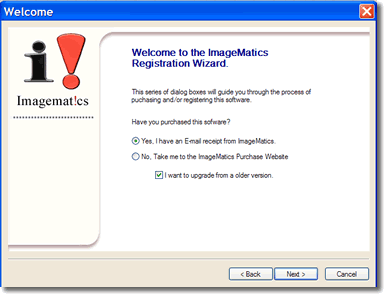
Registration Wizard Welcome Screen
If you do not get the Registration Wizard or if this is a re-registration then click on the Help menu and then Purchase / Registration. This will launch the Registration Wizard shown above.
You have received a receipt from us, a copy of which is enclosed so select Yes as shown above and then click on Next.
Upgrade Registration. The registration screen is shown below.
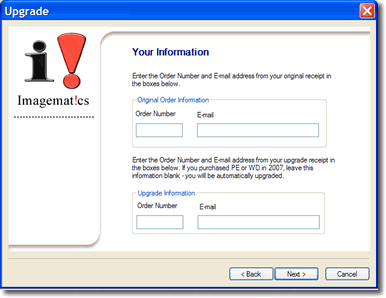
Upgrade Screen
To upgrade you must have version of the corresponding program. Enter the original order information in the Original Order Information panel. If the software had been installed on the computer you are working on these fielsd will be automaticaly filled in.
Now enter your order number that you received in your e-mail and enter the e-mail address you used to make the upgrade purchase.
Click on Next, You should get the registration successful screen shown below.
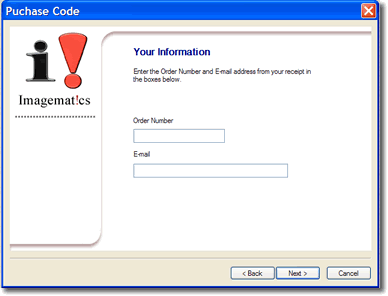
New Purchase Registration.
For a new purchase you will be presented with the Purchase Code dialog shown above.
Enter the order number you recieved in your e-mail reciept and then the e-mail address you used to make the online purchase.
Registration Screen
After successfully completing registration you will be presented with the screen below. This completes your successful registration. Click on Finnish to enter the program.