Techniques for Working With Large Slide Shows
Creating slide shows with ImageMatics products is quick an easy, editing large shows to get them just right can be a time consuming. In this tutorial we will discuss tricks and techniques that can greatly speed up this process.
Lets say you want to create a show with 200+ slides and multiple songs and some narration. The show is over ten minutes in length.
This can take you anywhere from a half hour to lots of hours depending on how you approach the task.
Here are some professional editing techniques that will save you time in creating content with ImageMatics products or in general editing any other type of multimedia production.
Do the Sound Last
A general post production rule is to add the sound after the show slides have been edited. Once all the slides are in place you will now know where you want your sound to appear.
Rendering the sound files takes far more time then creating the visual portion of your show. So doing it repeatedly has you waiting while the slide show's sound is being processed for preview.
If you have added the sound already previews rendering can be speeded up by turning off sound for the preview or doing the preview in "Draft Mode"
The Preview sound properties can be set in the Sound tab of Slide Show Properties
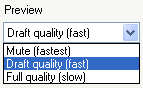 The Preview drop down menu provides selection of sound quality in Preview mode.
The Preview drop down menu provides selection of sound quality in Preview mode.
Sound rendering requires substantial computation and so slows the Preview rendering significantly. The choices are Mute, which turns off sound in the Preview mode. This provides the fastest rendering. Draft Quality produces low quality sound in Preview but is more than adequate to check timing and allow editing.
Full quality provides the sound in the full quality that it will be Published in.
Note: The Preview selection does not effect the final Published sound quality but is meant to facilitate speedier rendering for preview and editing.
Mute and Draft mode settings will make a big difference in the rendering time which can add up in working with large shows.
Break the Show into Segments
When feature moves are created they are edited and manged in small schenes which are in turned edited together to form longer sequences and eventually the entire production. This professional technique is also the most efficient way to produce large slide shows.
Here is an outline of a very good approach which reduces editing and rendering times by a very large factor.

