 Add SWF Files
Add SWF Files
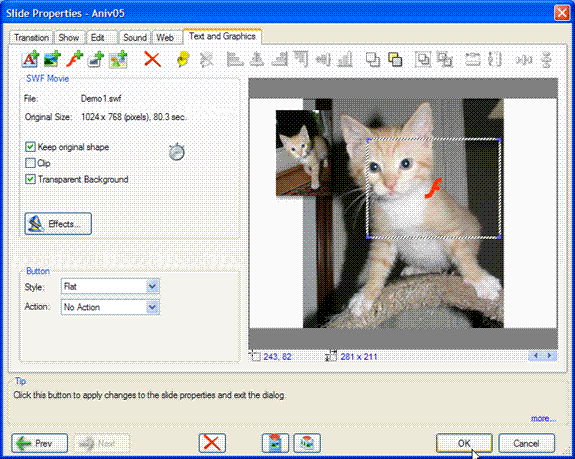
Import a Flash Movie
Clicking on a Flash icon will bring up a brose box from which you can find and select a Flash (SWF) movie of a Flash Video Movie (FLV) file.
When selected a transparent box will be shown with the Flash symbol to identify it.
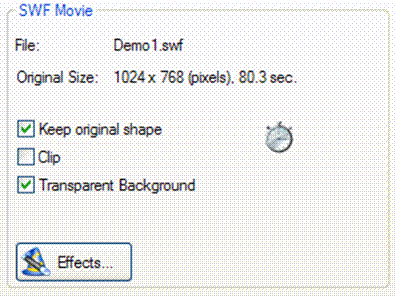
SWF Movie panel.
When a Flash movie has been selected the SWF Movie panel will appear.
The file name, its original size and its total duration are displayed at the top of the box.
The duration time of the Flash object is set under effects (see section on Effects).
Clicking on the Clock icon will automatically set the sl ide duration to the longest time found in any inserted SWF movies .
The selected Flash move may be resized and moved just like an image file. Selecting the Keep original shape box will maintain the aspect ratio of the selected movie as it is rescaled.
Many Flash movies created with third party software have actions that can extend outsize their movie size. Many text effects and SWF files created with our StilMotion Creator product will have content (unwanted) outside the movie box. Selecting the Clip box will limit all visible actions to the size you selected for the flash image. The selected Flash movie is clipped to the box size.
Many Flash animations have specified opaque backgrounds. Selecting Transparent backgrounds will render the specified backgrounds in the selected Flash movie transparent. This provides for a variety of interesting animation capabilities
Note: Imported Flash movies will not be include if the Movie is published as a video.
Effects may be added to imported Flash movies, the may be converted to buttons using the Buttons pane tools.
Flash files can be merged and grouped with text, symbols, and picture files to create complex animated shapes and buttons. using the Text and Graphics Tools.

