|

The Status Window
Figure 5 shows the detail from the ISMC screen that
contains the Window Status Area.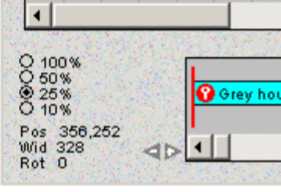
  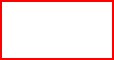 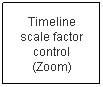 Figure
5. Status Window Figure
5. Status Window
This area indicates the zoom status of the Stage, the horizontal and
vertical position of the center of the Camera Window, the current
width of the Camera Window and its rotation angle.
The zoom status of the Stage is shown as a selected value in a button
list. The zoom may be set at 100%, 50%,25% or 10% by clicking the
appropriate labeled field. The Zoom In and Zoom Out selections found
under the View Menu also control the Stage zoom. The status
indicators in the Window Status Area indicate zoom changes made
through the View Menu as they are made.
Two small triangles, one containing a “+” the other a “-” located
next to the Timeline are used to control the zoom factor (time scale)
of the Time line. Clicking on the “+” arrow expands the Timeline
while clicking on the “-“ contracts it.
These controls are duplicated by Expand Timeline and Contract
Timeline found under the View Menu.

 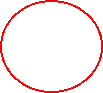

|
|