File Menu
The File Menu supports the loading and
savings of Image and Movie files as well as the creation of Flash SWF
files and AVI video movies. In the Plus and Pro Versions
Make File Movie will not be grayed out indicating its
availability for use.
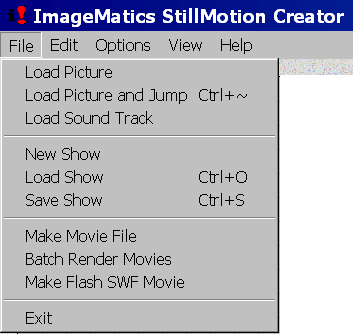
Load Picture Clicking on
the Load Picture selection provides a standard file
selection dialog box. You may enter a file name directly or browse
and select as in any standard Windows application. Permissible Image
types are TIF JPG, BMP, PSD and TGA. See Tips on Image Management
for some suggestion on selecting the appropriate file formats and
image properties to use in creating effective and efficient Movies.
The selected Image is Loaded in the Stage. This
begins a movie creation session.
Load Picture and Jump This function loads
a selected image as in the Load Picture function discussed
above with the edition of automatically advancing the time line
cursor three seconds. Repeating the function loads a new image
with a three second duration. Using this function you can
quickly build a simple slide show by repeatedly loading images with
it Note that although only one key frame is visible.
A hidden frame is automatically added to the end of the segment.
Load Sound Track Clicking
on the Load Sound Track selection provides a standard file dialog box
for the loading of pre-created sound files. The file formats are
limited to those compatible with Flash SWF sound.
Sixteen bit WAV files sampled at 11, 22 or 44 KHz are
supported. It should be noted that the sound files will be
compressed within the SWF file so that the 16bit format does not
provide undue overhead. Only one pre-edited sound file is allowed
and all sound files begin play at the start (time = 0 seconds) of the
timeline
Show Management Functions
New Show, Load Show and Save Show
provide for the beginning, recalling and storage of
Shows created with ISMC.
New Show Clicking on
New Show initiates the beginning of a StillMotion Movie creation
session. After selecting
New Show a dialog box appears asking Are you sure.
Selecting Yes will terminate the current session without
saving it, selecting no will return you to the File
menu where you may continue working or save the current show.
NOTE You must save your work or selecting New Show will
erase it
Load Show Clicking on
Load Show brings up a standard file dialog box in which
previously saved Show Files (MPX (ImageMatics Show format) can be
selected. If you have made any modifications to a Show (work in
progress) a dialog box will appear giving you the choice to save the
changes, continue and load the new show which will loose all changes
done after the last Save Show or Cancel, which will return you to the
current work in progress with no changes made.
Save Show Clicking on
Save Show brings up a standard file box in which the name and
location of the Show file to be stored is selected. If the file name
already exists a dialog box indicating this is displayed and giving
you the option to write over the previous version of the Show or (Yes)
or return to the Save Show file dialog (No) where a
new file name can be created or selected. NOTE: Saving a show
does not create an SWF movie. It creates the file from which the SWF
Movie is created under Create Flash SWF Movie file menu option.