|
Example 4 How to
Rotate Images (Continued)
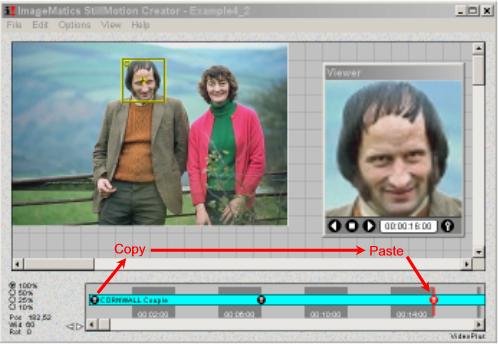 Step
4 We now use Cut and Paste to create a continuous mirrored"
loop of the image rotating to the right and then returning. Step
4 We now use Cut and Paste to create a continuous mirrored"
loop of the image rotating to the right and then returning.
Note:
• The last KeyFrame Marker is
copied to the 16 second point in the Timeline, This creates a
motion segment of the same length as the first so the image swings back
and forth in equal time periods.
Exercise:
Using the downloaded example code insert
a two second Hold after the completion of the first rotation.
Remember you will have to move the last KeyFrame Marker two seconds
further down the Timeline to keep the movie segments at equal lengths.
|