|
Example 4 How to Rotate Images
In this example we will show how to rotate images.
First we will do a simple rotation. Then use Cut and Paste of
KeyFrame Markers to to demonstrate how a continuous effect of rotate
and rotate back can be made and finally we will show how to create a
movie segment in which the image is rotated more than a complete
revolution (over 360°). The files
associated with this example may be downloaded by clicking on the
download icon. The files are contained in a self extracting
.exe so simply click on the downloaded file and the test
files and resulting SWF file will be loaded into your selected
directory. Click on the Download Icon to download the Example 4
files.
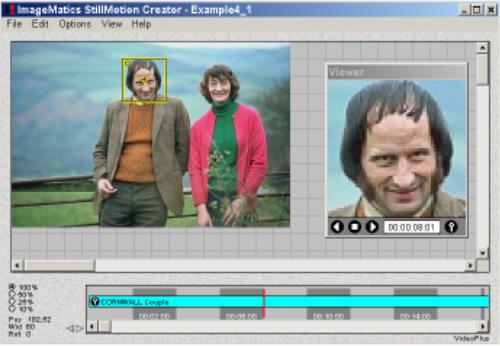 Step1
The image is loaded and the Camera Window positioned and scaled over
the mans face. A KeyFrame marker is then created to specify the
start position of the movie segment See Example 1. Figure
1 shows the screen after the start KeyFrame has been created Step1
The image is loaded and the Camera Window positioned and scaled over
the mans face. A KeyFrame marker is then created to specify the
start position of the movie segment See Example 1. Figure
1 shows the screen after the start KeyFrame has been created
|